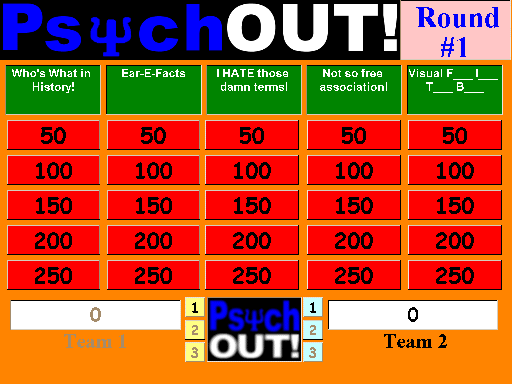|
Using/Setting Up PsychOUT!
FIRST, note that the dynamics of how to actually play the game from either the students'
(players') or Teacher's (MC's) point-of-view are covered elsewhere (see the
Rules section).
After you click the "OK" button on the initial splash-screen, you
will be brought to the following green "Game Setup" form:

- Team Names:
The defaults for team names are simply "TEAM 1" and "TEAM 2" but you can change these to whatever
suits the composition of the two teams you have playing each other (note that you are limited to
16 characters).
- Rounds to Play:
The default is a 3-round game. If you select 1 or 2 rounds, the game will end as soon as that
many rounds has been played.
- Question Categories:
Selections here MUST be highlighted (by clicking one time on the filename in each selection box -
two clicks will un-select that file name). Otherwise, the program will default to the internal
set of crappy questions and answers built in with it. Each column represents all questions for
that round. Within each selection-box, you may pick from whatever question files you have
prepared.
So, each selection box represents a column of questions within each round of game play. If you
have prepared the questions-and-answers file(s) correctly (as explained below), the program will
not be using any item more than one time, even if you use the same file for different
rounds/columns. Note also that if you have more than one text file of questions/answers, you will
be able to scroll to the file in each of these selection boxes.
- PsychOUT! Controls:
This section gives you some control over the "intensity" of the game. That is, you can play a
straight "Questions & Answers Only" game (i.e., no need to explain the strategy of using
the PsychOUT! options) by clicking on the ENABLED button which toggles to DISABLED.
Or, you can have various amounts of PsychOUT! trials occur up to ALL 25 questions per round being
PsychOUT! questions.
Note that you must highlight (click on) the number of PsychOUT! trials you desire for each round.
If you leave the numbers at 0 per round (and PsychOUT! trials are ENABLED, teams may still
opt to use their three forced PsychOUT! buttons on the main game board (but even these are
disabled if you toggled the ENABLED button to DISABLED.
Finally, by clicking the HIDDEN button, you will toggle it to VISIBLE which means
that random PsychOUT! trials (if any) will be obvious on the main game board (their buttons will
be turned from red to pink).
- Sound:
I believe this is pretty obvious. You only have two options. By pressing on the top button, you
will either start or stop the PsychOUT! theme music. Clicking on the bottom button will either
turn the game sounds on, or off.
Note that if the theme music is still playing when you see the main game board, it will
automatically end once game play begins (i.e., a question button is pressed). If you change your
mind regarding the sound effects during the game, you can still toggle sound effects from the
main game board. Simply click once on the (blue or red) PsychOUT! logo box in the center and
bottom of the main game board.
- Done:
Clicking on the "done" button brings up the game board and you are ready to play.
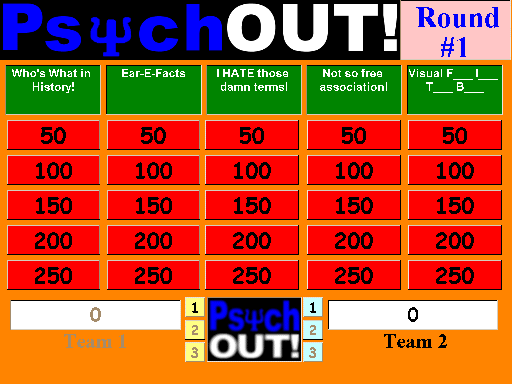
The Game Board:
There are only two things of interest here that are not at all obvious otherwise.
- You can quickly and gracefully exit the program simply by clicking anywhere in the big logo
at the top of the game-board (the blue and white "PsychOUT!" logo).
- The sound effects option can also be toggled on this screen by clicking on the logo at the
bottom middle of the game-board. It will toggle between red-white-black and blue-white-black
depending on whether the sound is currently turned on or off.
In addition, you can see that there are three numbered buttons on either side of the sound
effects logo. These are three opportunities each team has (per round) to call for a PsychOUT!
when the other team has control of the board. How and when you let teams do this is up to you,
but when I play, I insist that PsychOUT! trials can only be called BEFORE the opposing
team has selected their question (or, if one is called before the question button has been
pressed, I give the playing team a chance to select a different topic/question-amount).
|
The Questions & Answers File:
This is a simple ASCII (text) file with a special internal format. A template-file is shown to
the right. If you click on the image, it will take you to a page containing a truncated version
of a file I've used in my General Psychology class.
Your questions and answers must be typed on a single line each (a break would be interpreted
by the program as a new input: Either a question category or the next question or answer).
There are 15 categories of five question/answer pairs for a maximum total of 75 questions.
Be warned, though, although you have a fair amount of space to write the Q&A, you should
run through the program to be sure each actually fits legibly on the display screens.
When you finish the file, be sure to save it with a ".PSY" extension. The PsychOUT! program
will only list files in the setup screen that have the ".PSY" ending (extension).
|

|
|
The Points-Per-Question File:
This is another simple ASCII (text) file with a special internal format. The first time that you
run the program, this file (popoints.txt) is automatically generated. It contains my default
points layout which you can see on the right. If you want to change the points for any of the 75
questions, simply modify this file before you run the PsychOUT! program.
Be careful to keep the format about the same as what you see in the file. Notice that the setup
is arranged the same as the game board. Each column represents questions in a single topic. A
single blank line separates each of the three potentially playable rounds.
|

|
Back to main PsychOUT! page.
|